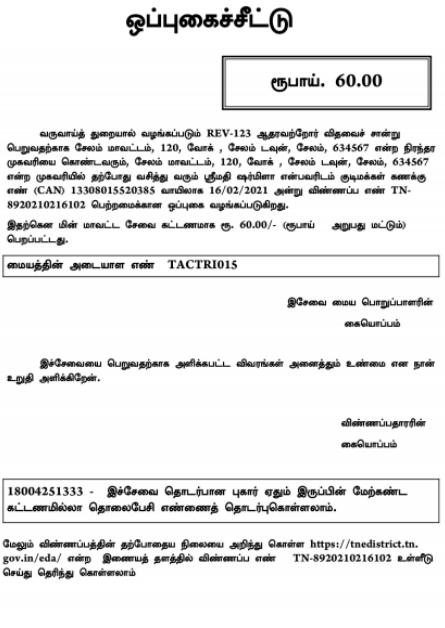Destitute Widow Certificate is issued by Widows with a monthly income below 4,000, including family pension, who are eligible for the Destitute Widow Scheme, provided they are residents of Tamil Nadu. This certificate can be applied in the E-savai Tamil Nadu portal and the Certificate can be obtained from the Tahsildar / Deputy Tahsildar in their Taluk
The following are the Documents needed for Destitute Widow Certificate
The following documents are required for the Destitute Widow Certificate.
- Photo
- Smart or Ration card
- Death Certificate of husband
- Legal heir Certificate.
- Addhaar Card
- Income Certificate
- Self-deceleration
- Address Proof
The following are the steps to apply Destitute Widow Certificate:
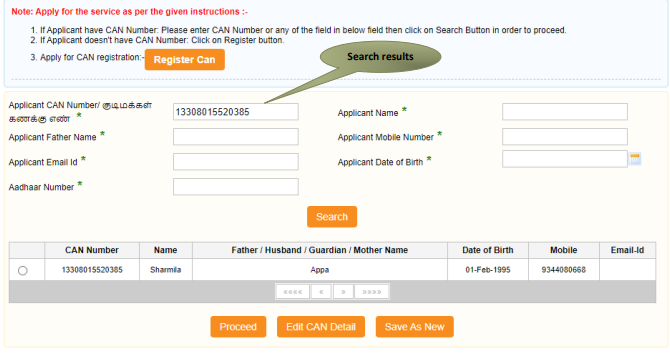
Step 1: Click the ‘Option’ button next to the entry you wish to choose, and then click ‘Proceed’.
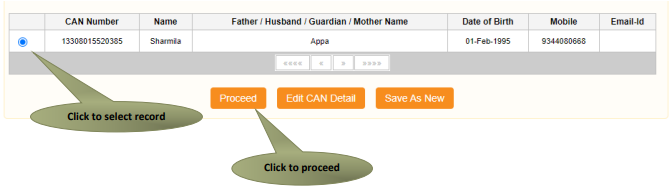
Filling out the Form of Destitute Widow Certificate:
Section 1: Application Form
STEP 1: Enter the ‘Educational details.”
(You cannot change the other application details.)
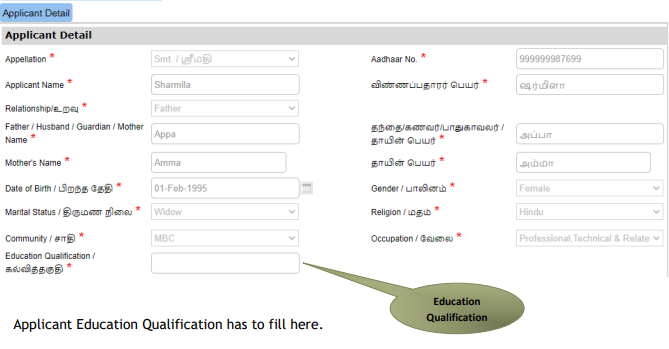
Section 2: Current Address
You cannot change the Current Address details.
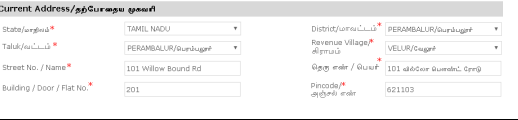
Section 3: Permanent Address
You cannot change the other Permanent details.
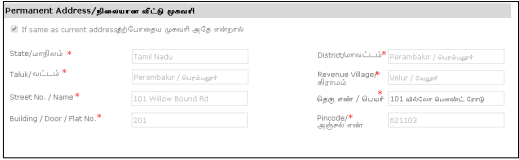
Section 4: Contact Details
You cannot change the other Contact details.

Section 5: Present Annual Income
Step 1: Enter the ‘Income of the Applicant’ and click ‘ADD’.
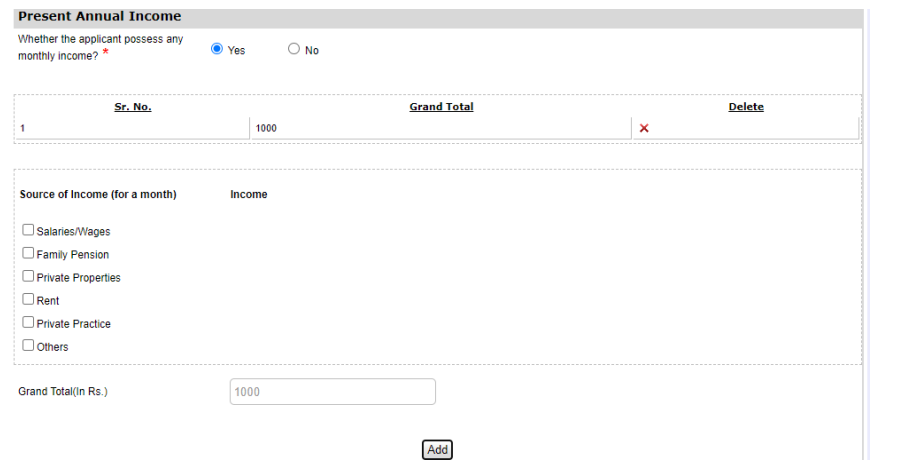
Section 6: Parent’s and Children’s details
Step 1: Enter the details of the husband’s parents and the details of the applicant’s parents, then click ‘ADD’.
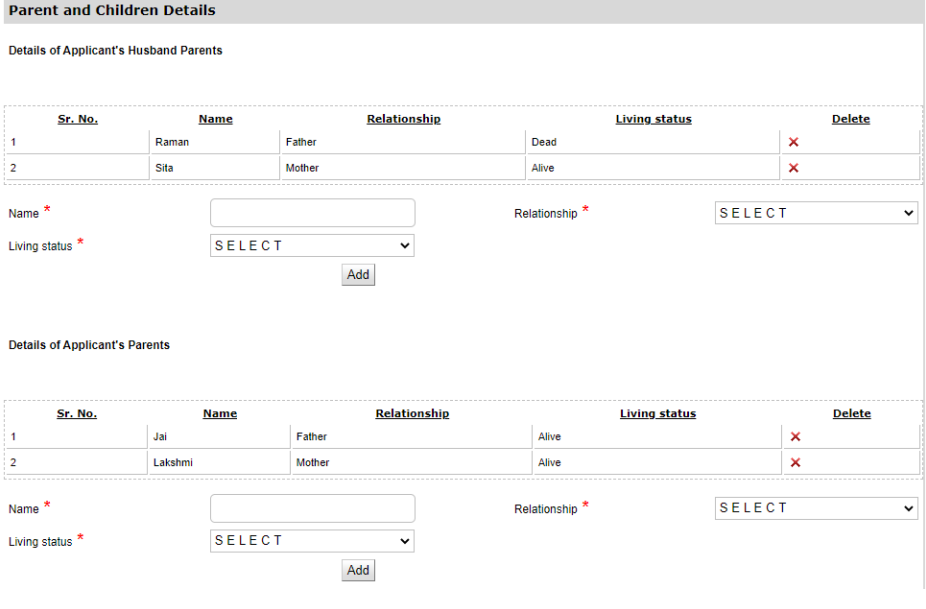
STEP 2: Enter the details of the children (if the applicant has a child).
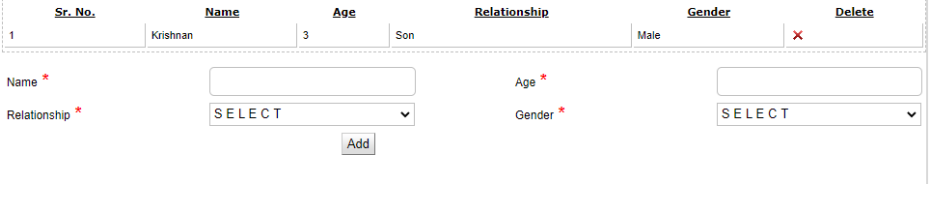
Step 3: Enter the details of the late husband and click on ‘Submit’.
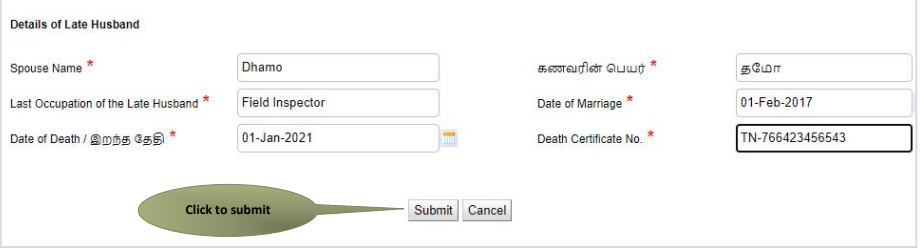
(The system will guide you to the document uploading page.)
STEP 4: Attach the required. “Documents”
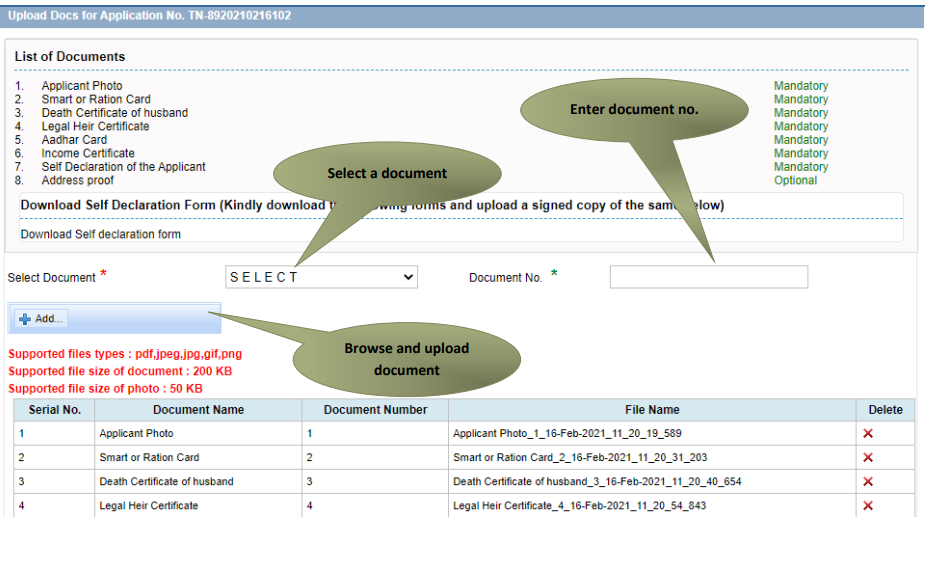
STEP 5: Click “Make payment” for Rs.60.
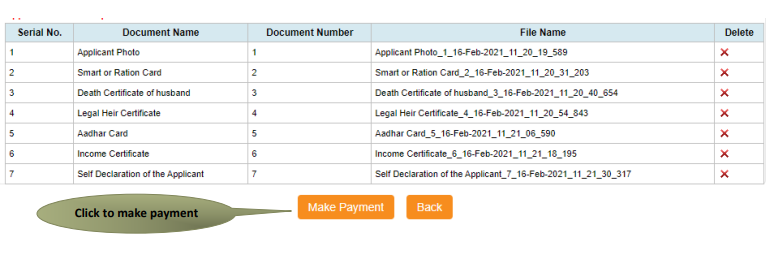
(The system will direct you to the payment page.)
STEP 6: Click “Confirm Payment” for Rs.60.
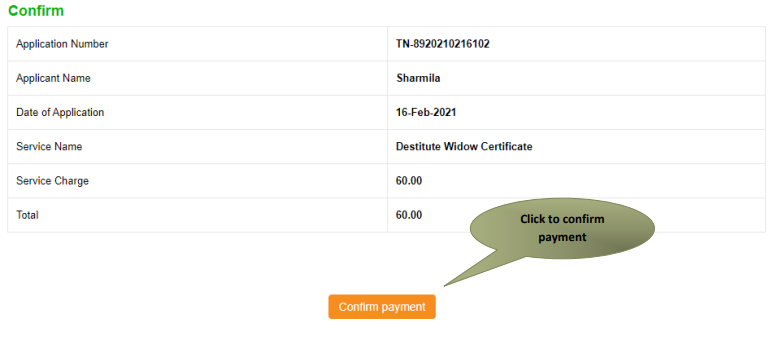
(The system will direct you to the acknowledgement page.)
STEP 7: Click “Print Receipt”
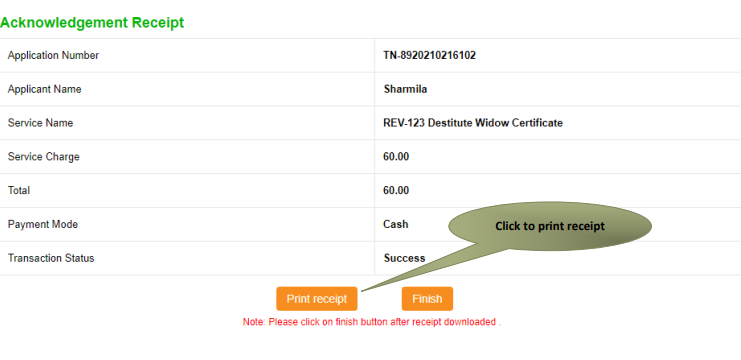
The picture below displays the preview of the acknowledgement receipt.