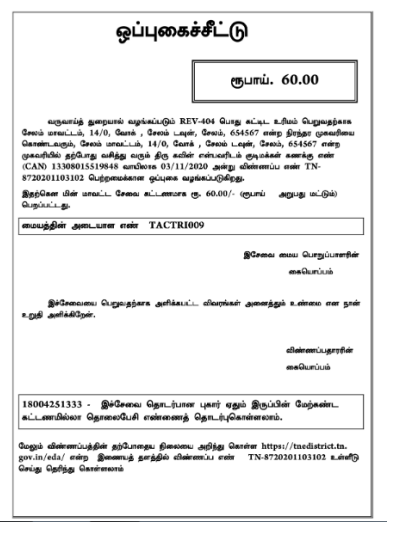Issuance of Public Building License certificate means getting official approval for a public building. This certificate is like a confirmation that the construction meets all the required rules and standards. It’s basically a formal permission saying the building is good to go for its intended public use. This certificate can be applied in the E-savai Tamil Nadu portal and the Certificate can be obtained from Tahsildar / Deputy Tahsildar in their Taluk.
Documents needed for Issuance of Public Building License Certificate:
These are the documents needed to apply Public Building License Certificate:
- Copy of Building License
- Building Stability Certificate
- NOC from the Fire and Rescue Department
- Sanitary Certificate from Local Body
- Building Plan as approved by Competent Authority
- Ownership Deed
- Self-Declaration of Applicant
- Chalan Copy
- Address Proof
- Other Document
Follow the steps to apply Issuance of Public Building License Certificate:
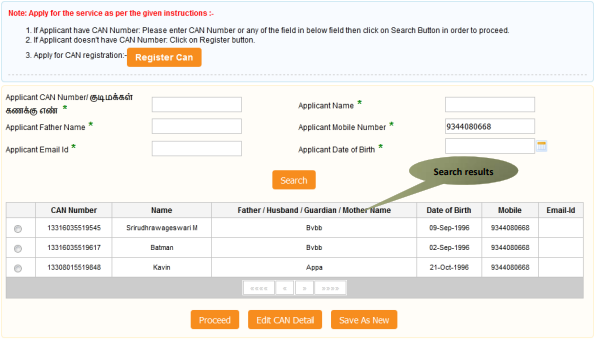
STEP 1: Click on the “Options button” next to the entry you want to choose.
STEP 2: Click “Proceed”
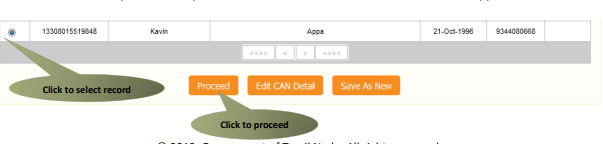
Filling out the Form of Issuance of Public Building License Certificate
Section 1: Application Form
STEP 1: Enter the “Ration card” number.
(Other details cannot be changed)
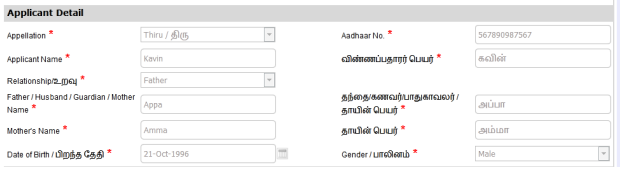
Section 2: Current Address
The Current Address cannot be changed.
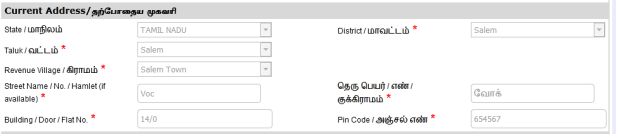
Section 3: Permanent Address
You cannot change the permanent Address details
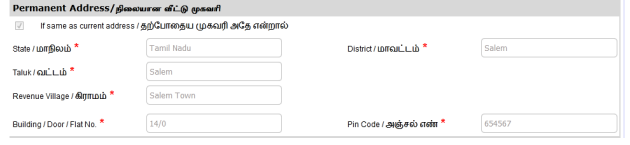
Section 4: Contact Details
You cannot change the contact details

Section 5: Form Details
STEP 1:Select the Type of Application and Type of Applicant

STEP 2: Select either “Government” or “Private” for the type of building.
STEP 3: Provide the building details, including its address, capacity, and size, in the respective tab.
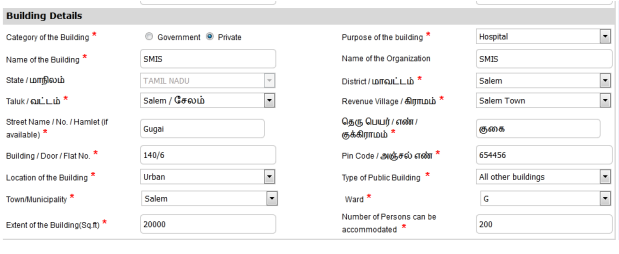
STEP 4: Enter Bank and Challan details
(The payment amount is generated based on the chosen building type in Building details.)

STEP 5: Click on “Submit”.
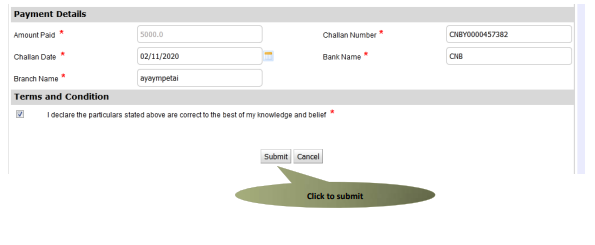
(The system will direct you to the document uploading page..)
STEP 6: Attach the “Documents” required.
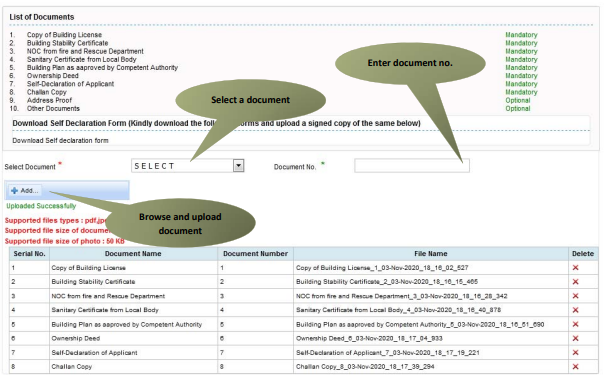
STEP 7: Click “Make payment”
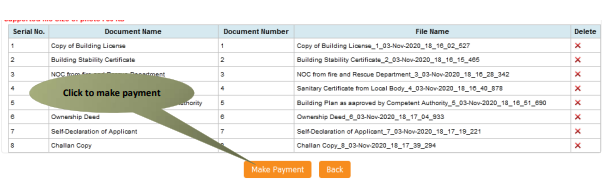
(The system will direct you to the payment page)
STEP 8: Click “Confirm Payment”.
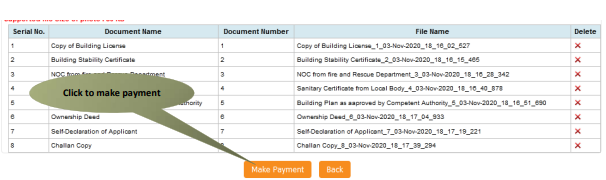
(You will be directed to the acknowledgement page.)
STEP 9: Click “Print Receipt”
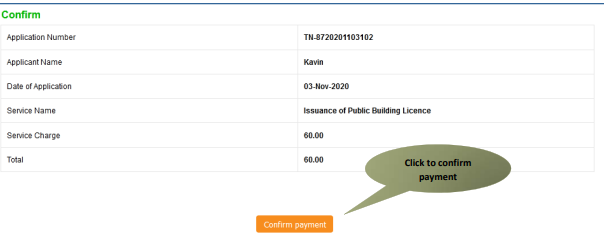
The picture below presents a preview of the acknowledgement receipt.