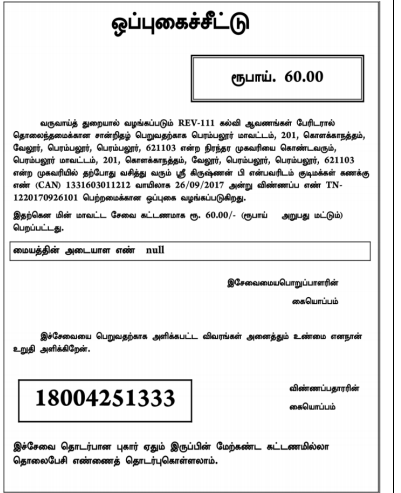Certificate for Loss of School Records due to Disaster can be applied an applicant needs a unique CAN number. If the applicant doesn’t have a unique CAN Number, they must first register for CAN to access the application form for the Certificate for Loss of Educational Records due to disasters.
Documents needed for applying for Certificate for Loss of School Records due to Disaster
To apply for a Certificate for Loss of Educational Records due to a natural disaster in Tamil Nadu, you’ll need the following documents
- A photo
- Proof of residence
- A self-declaration from the applicant
- A photocopy of the damage certificate
- A unique CAN number
How to apply for a Certificate for Loss of School Records due to Disaster:
The applicant’s record will appear in the search results if the applicant has a unique CAN Number.
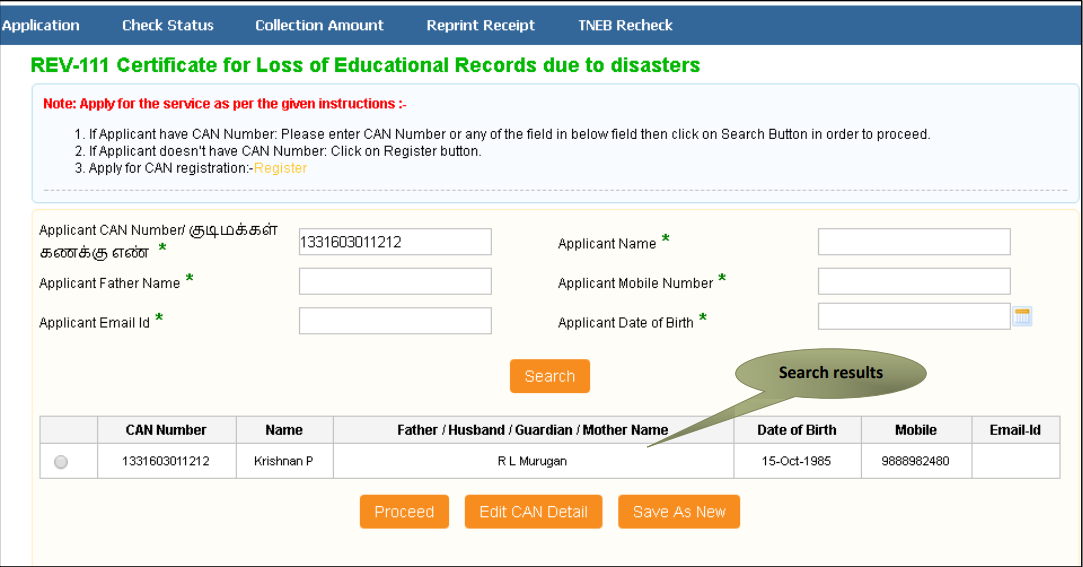
Step 1: Choose the record by clicking the option button next to the desired entry.
Step 2: Click on “Proceed”.
Completing the form for the Certificate for Loss of School Records due to Disaster
Section 1: Fill in your personal information as the applicant.
The applicant’s details, as provided during CAN registration, will automatically fill in the form and cannot be changed. Please indicate the highest educational qualification of the applicant.
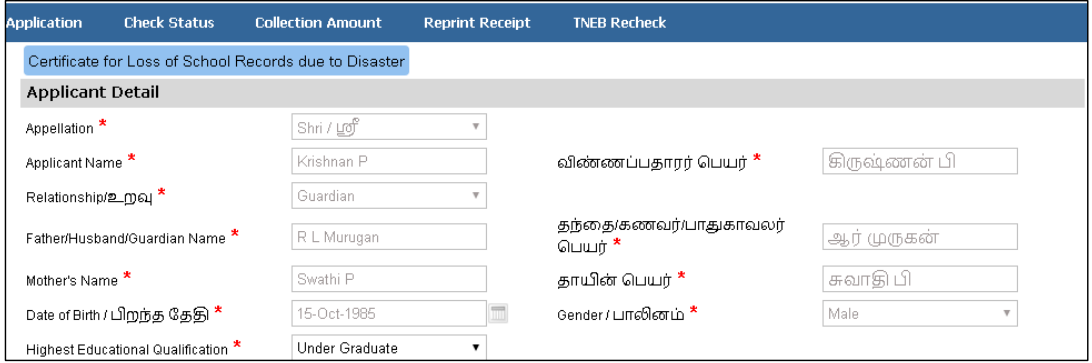
Section 2: Provide your current address details.
The form will automatically fill in the applicant’s current address details, and users cannot change them.

Section 3: Provide your permanent address details.
The form will automatically fill in the applicant’s current address details, and users cannot change them.

Section 4: Enter your contact details.
The form will automatically fill in the applicant’s current address details, and users cannot change them.

Section 5: Provide a list of the lost certificates.
STEP !Enter the details of the lost certificates & specifying the year and describing the type of damage for each certificate.
STEP 2: Click on “Add”.
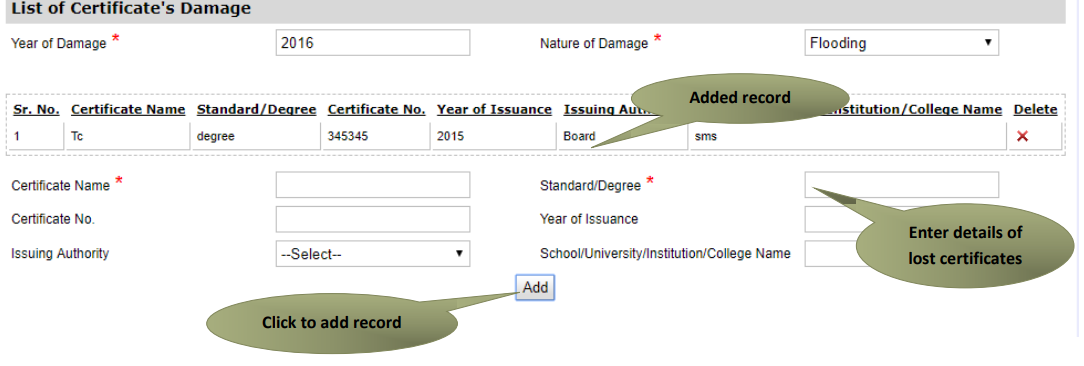
Section 6: Make a declaration.
Press the “Submit” button.
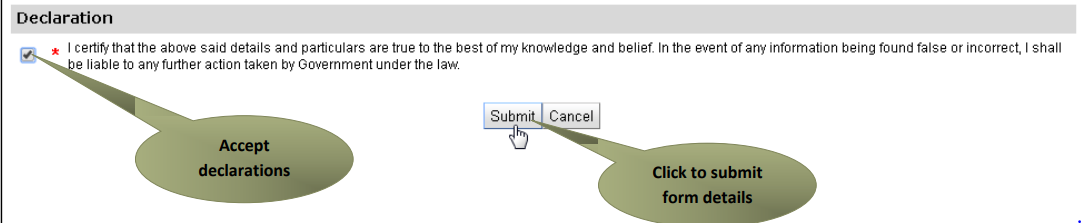
STEP 1: Enter the Documents required.
STEP 2: Click on “UPLOAD”
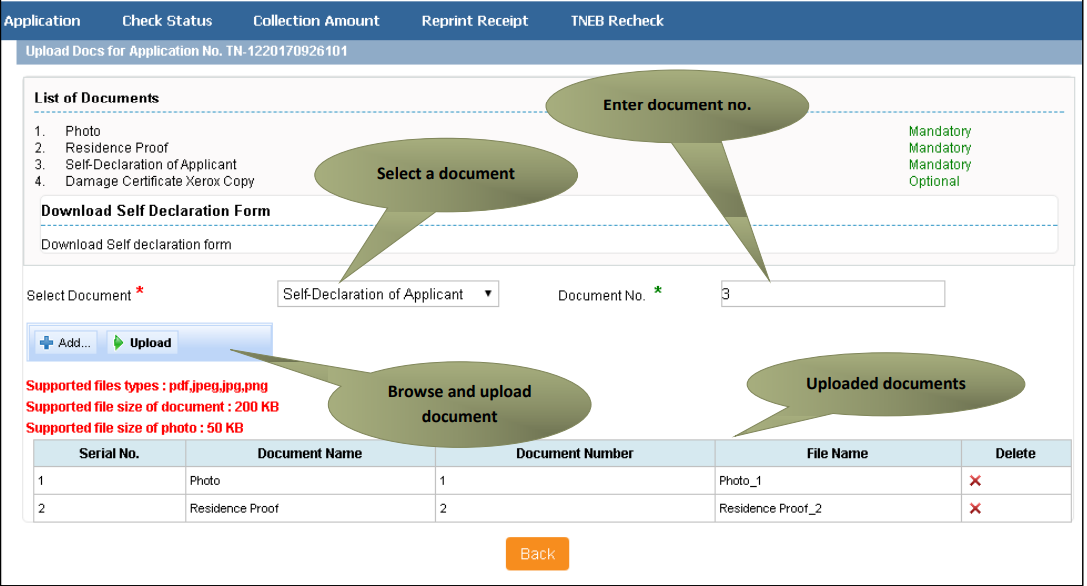
Once you’ve uploaded the documents, select ‘Make Payment.’
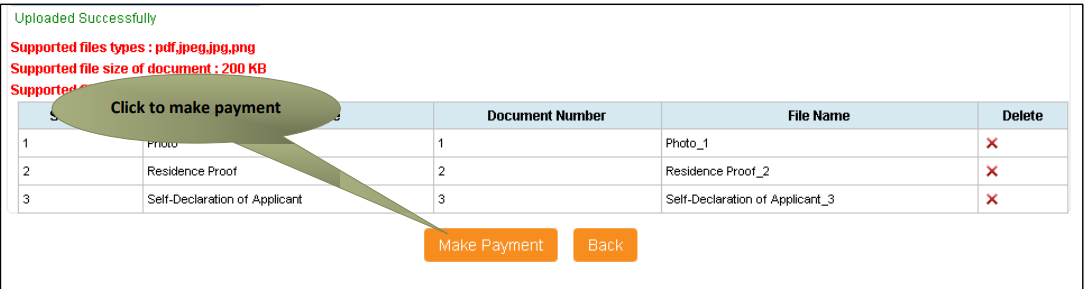
You will see the Payments page where the total payable amount (Total Fees) is displayed on the screen. Click on ‘Confirm Payment.’
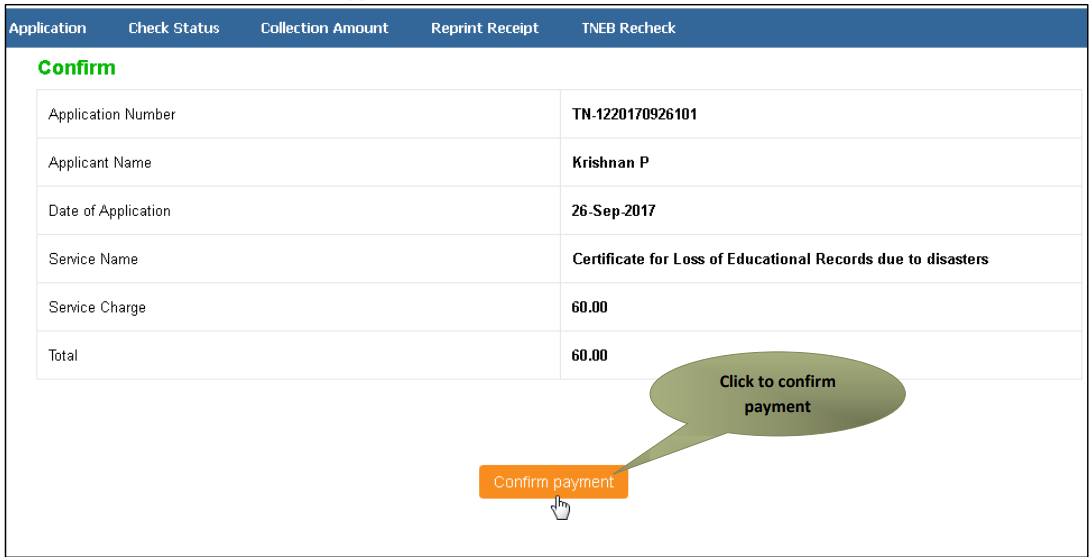
Acknowledgement receipt will be shown and Press ‘Print Receipt’ to download or print the receipt.
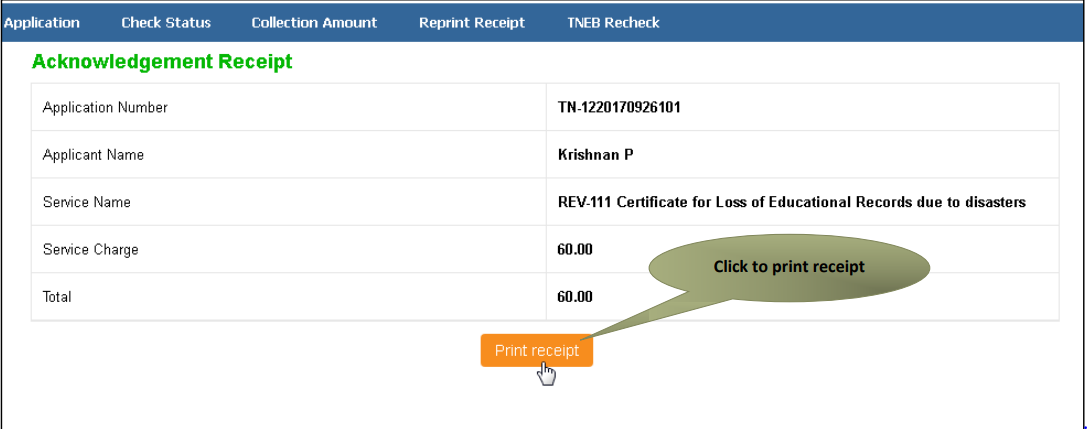
The picture below displays a preview of the acknowledgement receipt for the Loss of School Records due to the Disaster.