
Other Backward Classes certificate: It is a Government of India Classified of Indian Nationals.
In Tamil Nadu state Government the Backward Class people have been classified as
BCs and MBCs. In the central government, there is only one classification called OBCs.
To get an OBC certificate. the individual’s annual income must be Rs. Eight Lakhs and below
Documents needed to apply for Other Backward Classes certificate:
To obtain an OBC Certificate, you need to submit the following documents.
- A photograph
- Any address proof
- Proof of income (Payslip, Income Certificate, etc.)
- OBC Certificate
- Income Tax Return
- Self-declaration from the applicant
- Additional documents
- Proof of income (Payslip, Income Certificate, etc.)
How to Apply for Other Backward Classes Certificate:
If the applicant possesses a unique CAN Number, their record will appear in the search results.
1. Choose the record by clicking on the option button next to the desired entry.
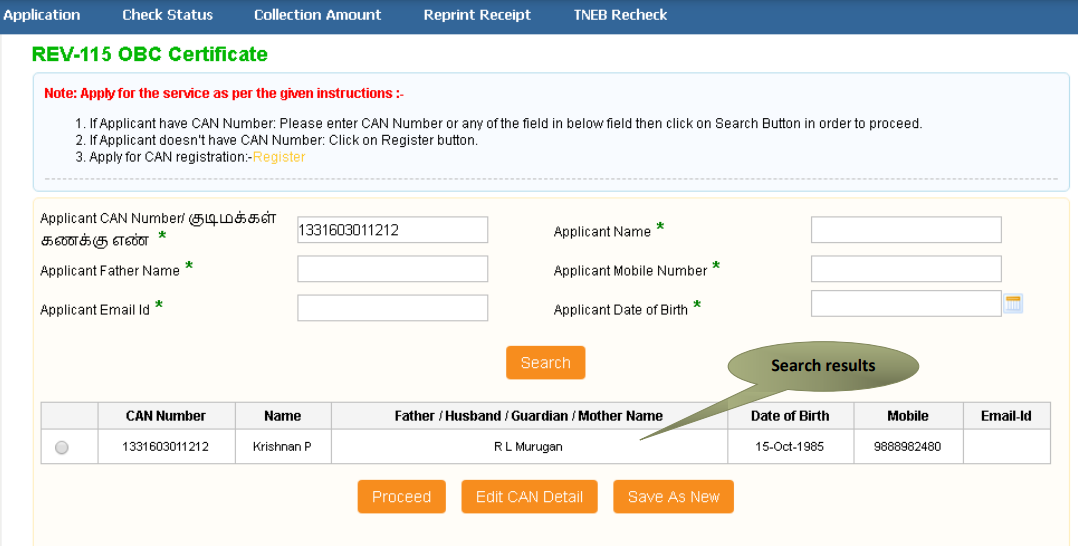
2. Proceed by clicking the relevant button.
You can edit the CAN details of the applicant by selecting the “Edit CAN Detail” button.
Use the “Save as New” option to store the same CAN Number with different applicant details.

Certificate for OBC Certificate:
SECTION 1: Applicant Details
The applicant’s information will be automatically filled in the form and cannot be changed.
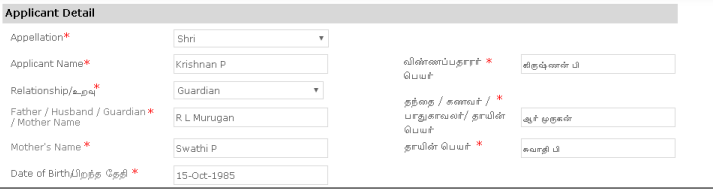
SECTION 2: Current Address
The applicant’s information will be automatically filled in the form and cannot be changed.

SECTION 3: Permanent Address
The applicant’s information will be automatically filled in the form and cannot be changed.

SECTION 4: Personal Details
Provide the applicant’s personal information, including details about their caste and occupation.

SECTION 5: Status of Father/ Husband
Provide the necessary information for the Father/Husband of the applicant.
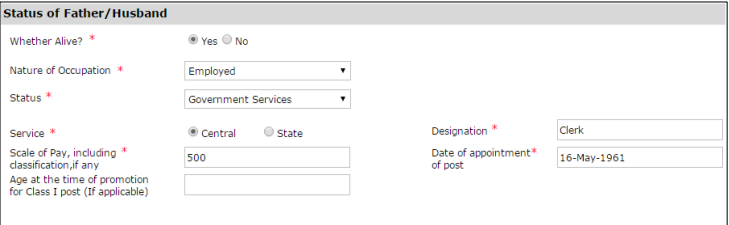
SECTION 6: Status of Mother
Provide the necessary information for the Mother of the applicant

SECTION 7: Contact Details
The applicant’s information will be automatically filled in the form and cannot be changed.

Agree to the declarations, then click on Submit. The ‘Cancel’ button will close the application form.

The following screen will display a list of necessary documents. Please attach the documents with the specified file size and file type. The uploaded documents will be visible at the bottom, and you can remove any by using the cross sign. Keep in mind that the ‘Upload’ button will become available once you browse and add a document.

Once you’ve uploaded the documents, proceed by clicking on ‘Make Payment’.
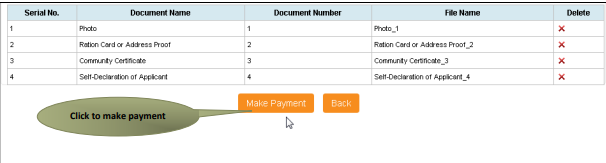
You will be directed to the Payments page, where the total payable amount (Total Fees) will be displayed on the screen. Click on ‘Confirm Payment’ to proceed.
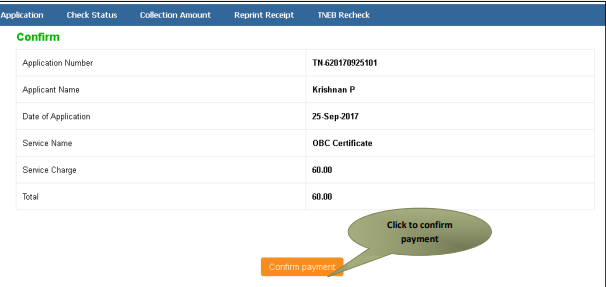
After confirming the payment, an acknowledgement receipt will be displayed. To obtain a copy of the receipt, click on ‘Print Receipt’ for downloading or printing.

The image below provides a preview of the acknowledgement receipt.
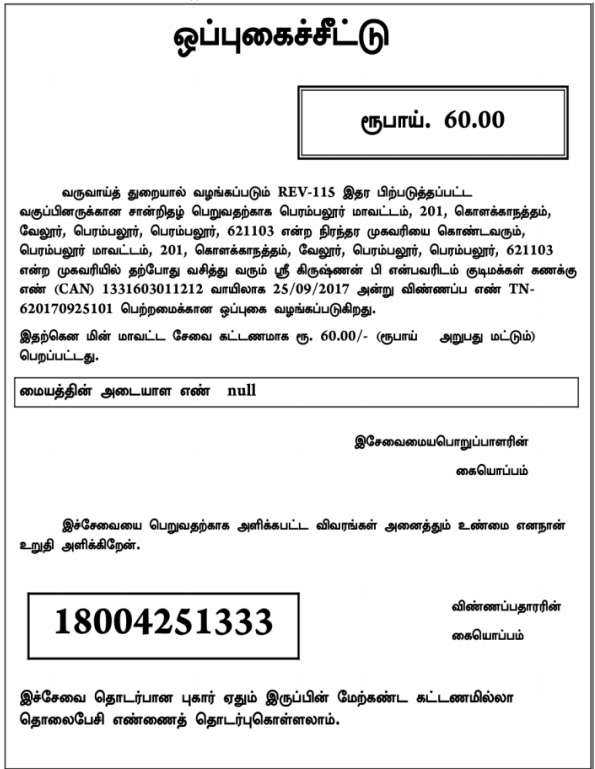

One comment