
Agriculture income certificate is given to farmers for the agricultural income they earn in a specific financial year. This Certificate is necessary for them to access government subsidies and apply for crop loans. Farmers can obtain this certificate from the Tahsildar / Deputy Tahsildar in their Taluk. E-savai portal.
Documents needed for applying Agriculture income certificate:
Here is a list of documents needed for applying an Agricultural Income Certificate in Tamil Nadu:
- Photo
- Ration Card or Address proof
- Last year’s Adangal, RSR
- Chitta
- Additional Documents
- Self-Declaration Certificate
To Apply How to apply for Agriculture income certificate. Here is the Guide to show, How to apply for the Certificate:- Agriculture Income Certificate:
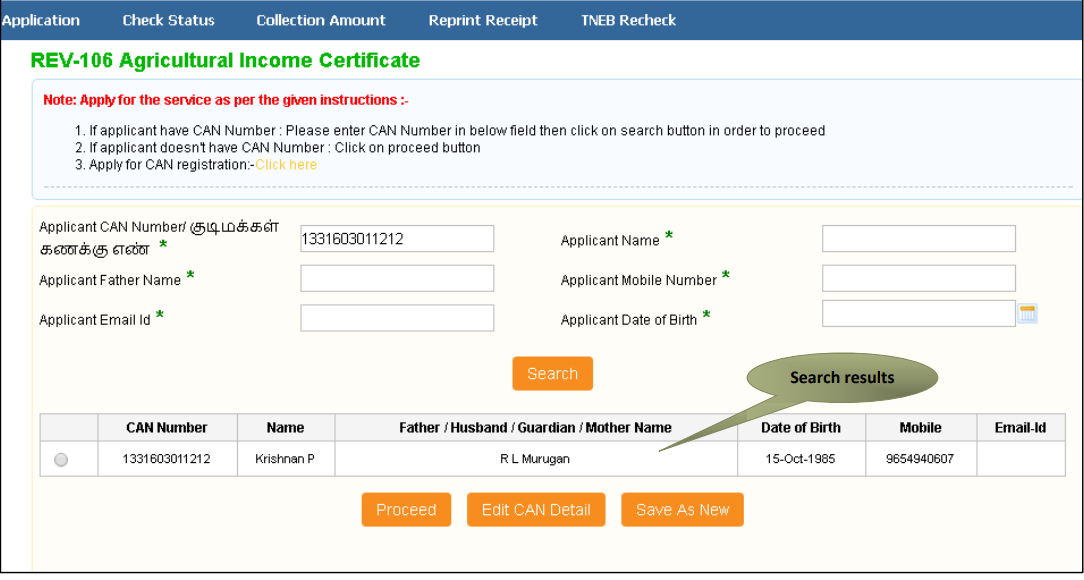
Step 1 – Click on the option button next to the desired entry to choose the record.
Step 2 – Click on “Proceed”.
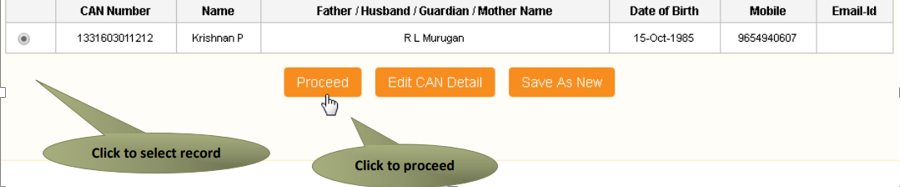
Filling out the Agricultural Income Certificate
Section 1: Applicant Information
The Application details cannot be changed.
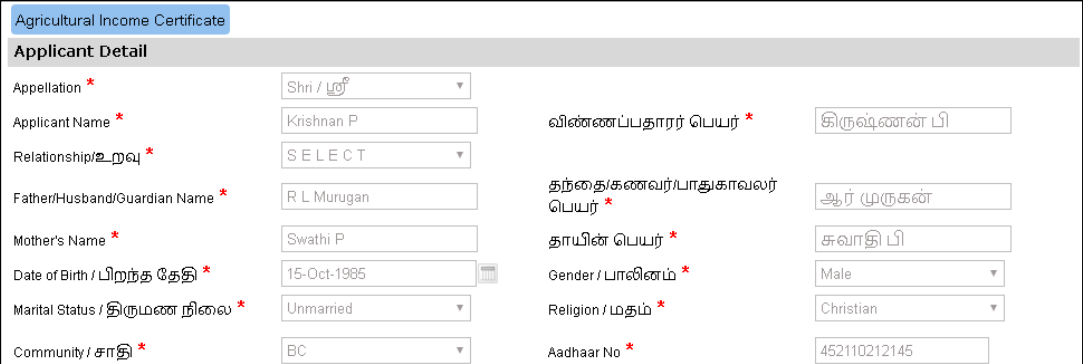
SECTION 2: Current Address
You cannot change the current address.

SECTION 3: Permanent Address
You cannot change the Permanent address.
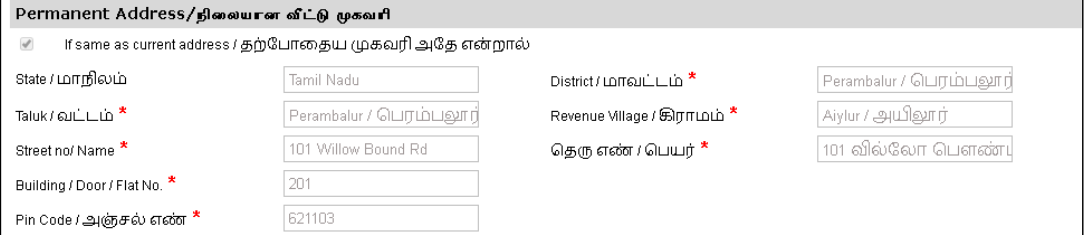
SECTION 4: Contact Details
You cannot change the Contact address.

SECTION 5:Annual Income
Enter your annual Income.

SECTION 6: Details of Family Member
STEP 1: Enter the “Details of Family member”
STEP 2: Click on “ADD”
and Click on “Submit”
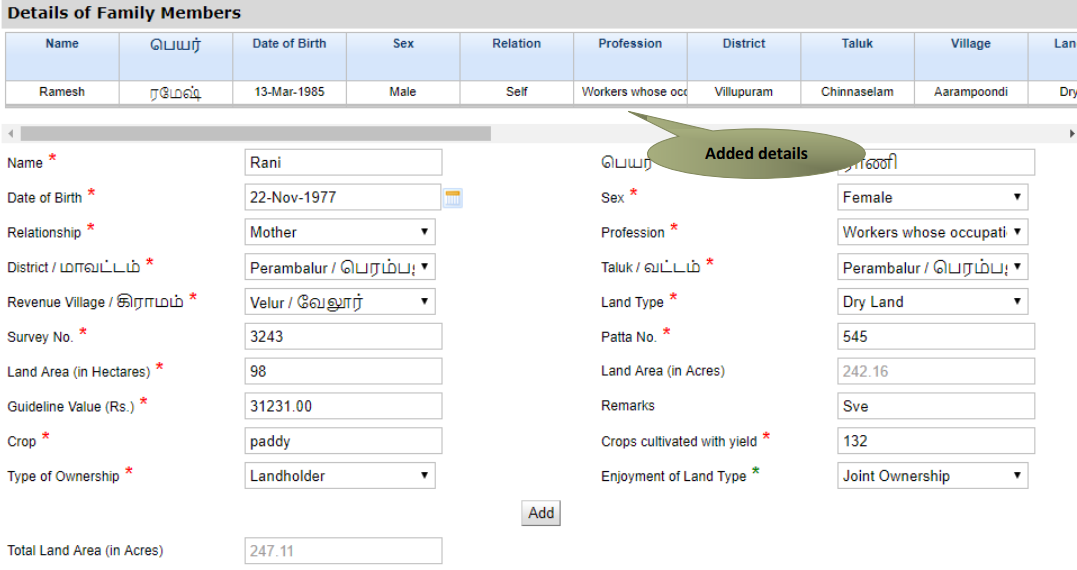
After completing the form, press the “Submit” button to move to the next step.

- The following screen will display a list of necessary documents.
- Attach the documents with the specified file size and file type. Uploaded documents will be visible at the bottom.
- You can eliminate any uploaded document by clicking the cross sign.
- Remember, the ‘Upload’ button becomes available after you browse and add a document.
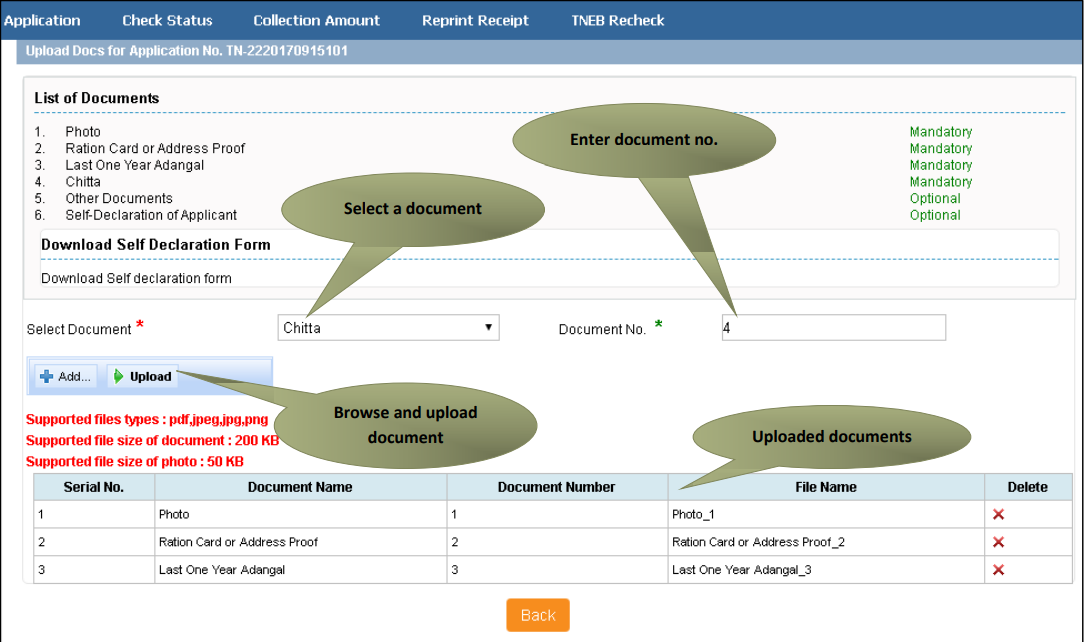
Click on ‘Make Payment.
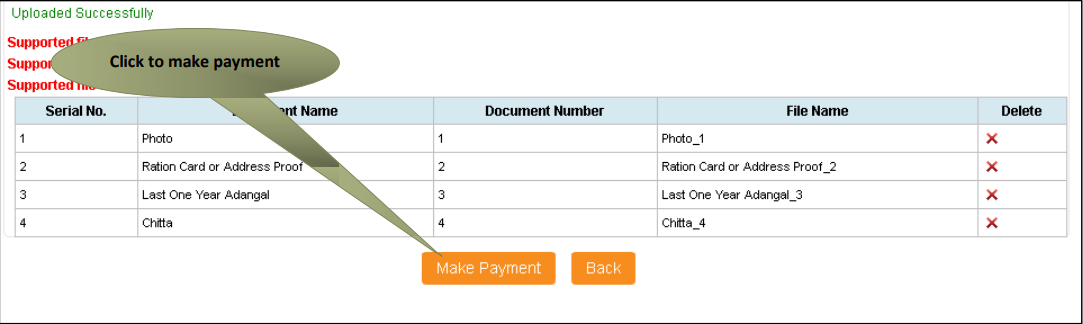
(You will be directed to the Payments page where the total payable amount (Total Fees) is displayed on the screen. )
Click on “Confirm Payment” to proceed.
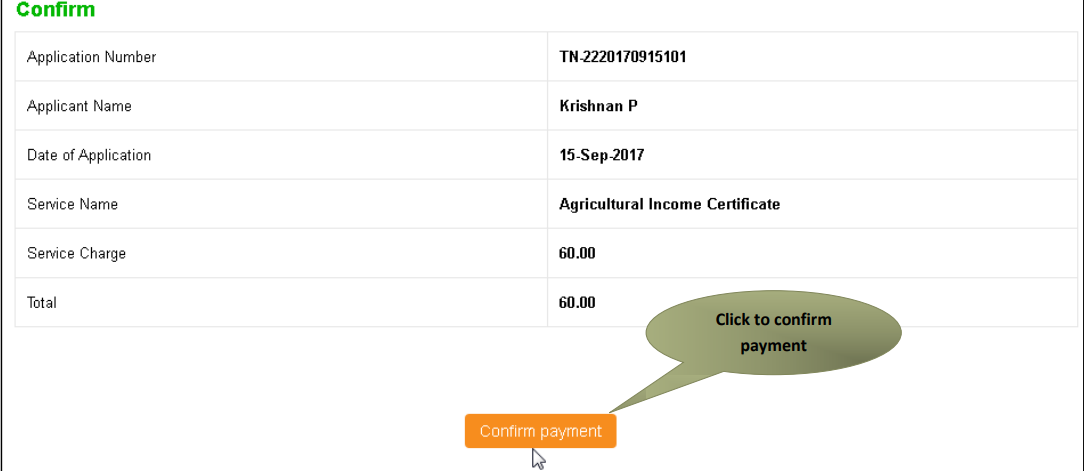
The acknowledgement receipt will be displayed. Press “Print Receipt” to download or print the receipt.
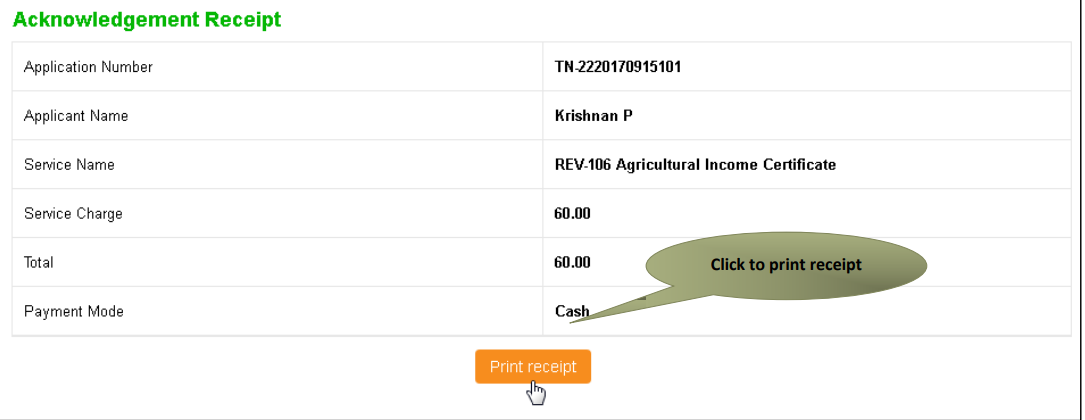
The image below provides a preview of the acknowledgment receipt.
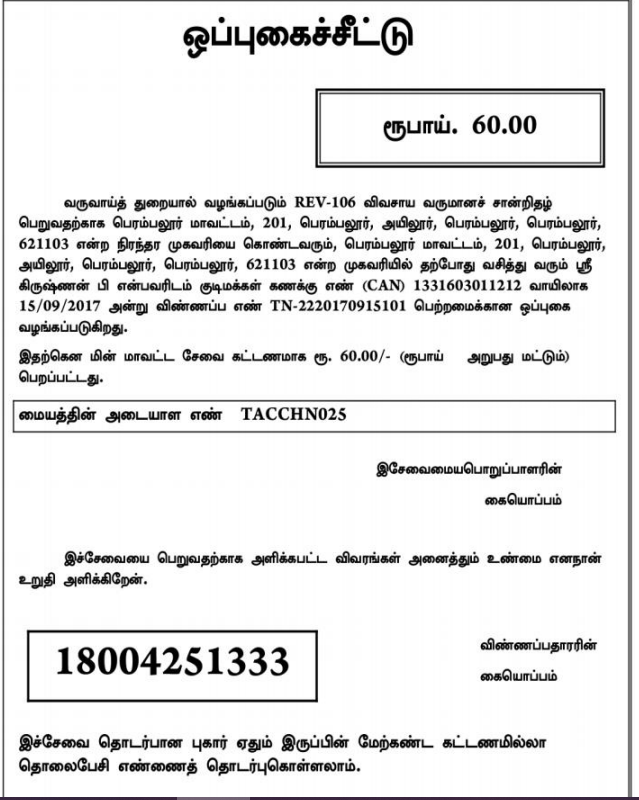

2 comments