
This Widow certificate specifically for widows, is essential for accessing certain scholarships and
for compassionate ground appointments. To obtain it, individuals can approach the
Tahsildar in their respective Taluk. This certificate is crucial for various benefits and
opportunities aimed at supporting widows in education and employment
Documents needed to apply for Widow Certificate
To apply for the Widow Certificate in Tamil Nadu, you will need to submit the following documents:
- A photograph
- Ration Card or any other address proof
- Death Certificate of the husband
- Marriage Registration Certificate or any other documents confirming the marriage
- A self-declaration from the applicant
- Any other relevant documents.
How to Apply for Widow Certificate
If the applicant possesses a unique CAN Number, their record will be displayed in the search results.
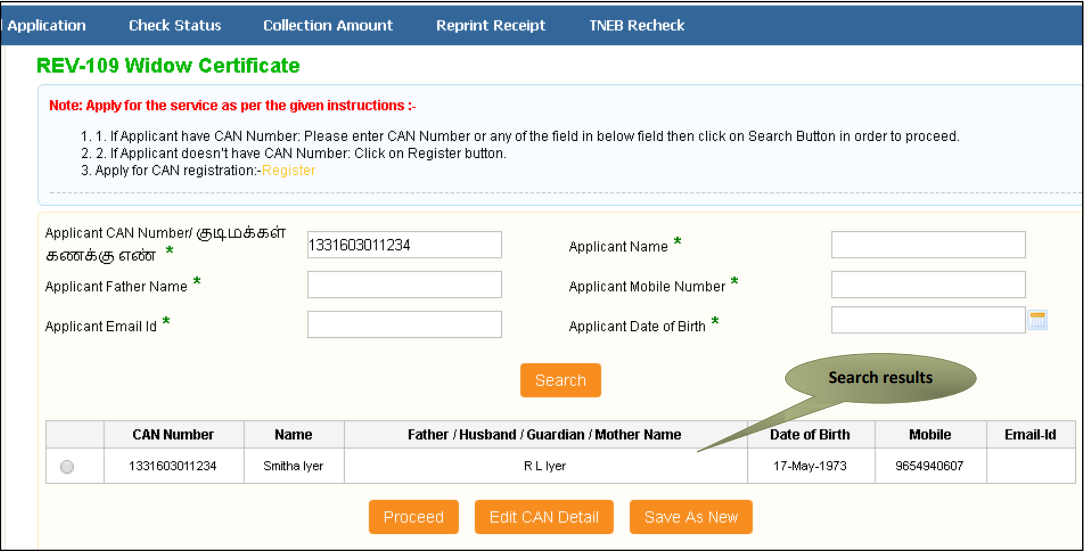
1. Choose the record by clicking on the option button next to the desired entry.
2. Proceed by clicking on the relevant button.
You can edit the CAN details of the applicant by selecting the “Edit CAN Detail” button.
Use the “Save as New” option to store the same CAN Number with different applicant details.

Certificate for Widow Certificate:
SECTION1: Applicant Details
The applicant’s information will be automatically filled in the form and cannot be changed. If the Spouse’s Name was not provided during CAN registration, please enter it now. Additionally, input the Date of Marriage, Date of Death, and Death Certificate Number as required.
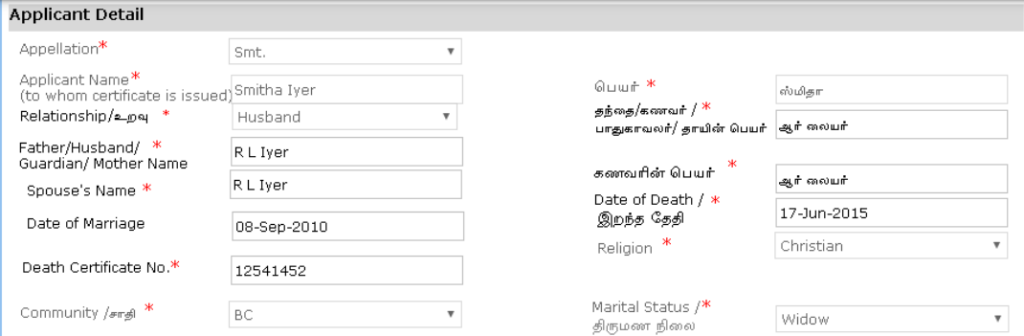
SECTION 2: Current Address
The current address details of the applicant will be automatically filled in the form and cannot be altered.
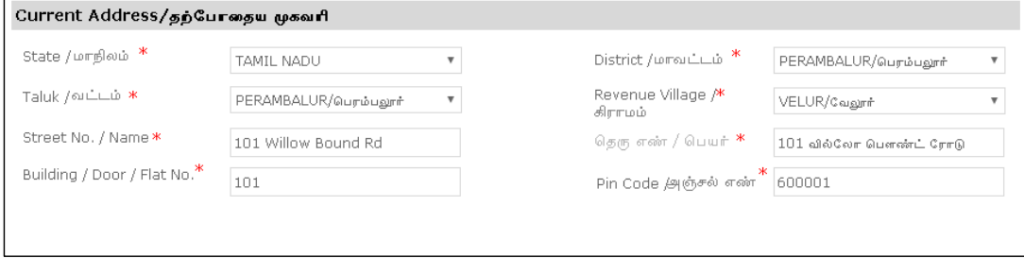
SECTION 3: Permanent Address
The permanent address details of the applicant will be pre-filled in the form and cannot be changed.
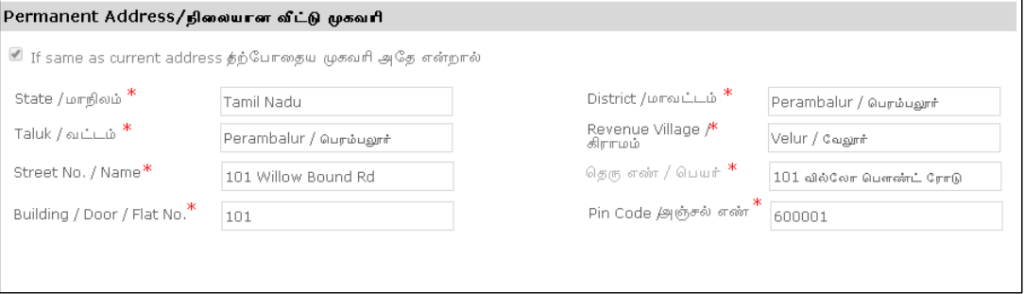
SECTION 4: Contact Details
The contact details of the applicant will be automatically filled in the form and cannot be modified. After completing the form, click on Submit to continue.
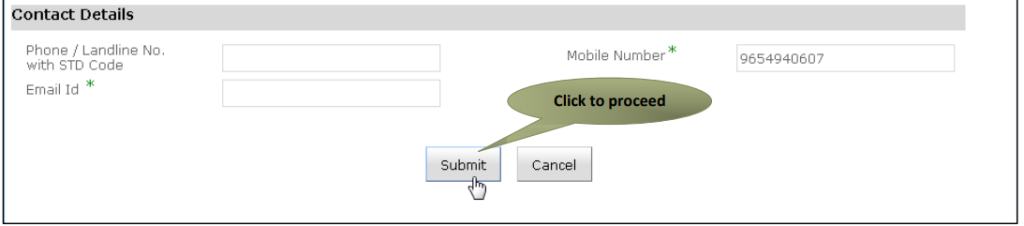
The following screen will display a list of necessary documents. Attach the documents with the specified file size and type. Uploaded documents will be visible at the bottom, and you can delete any by using the cross sign. Keep in mind that the ‘Upload’ button will become available after you browse and add a document.
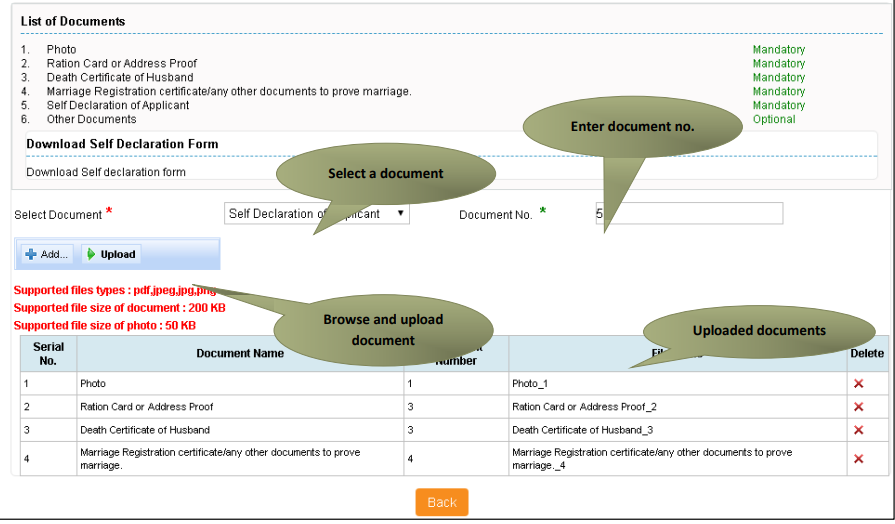
After uploading the documents, click on ‘Make Payment’
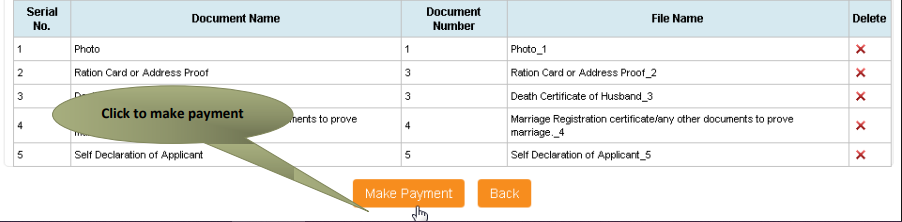
The payments page will appear. The amount payable (Total Fees) will be shown on the screen. Click on Confirm Payment.
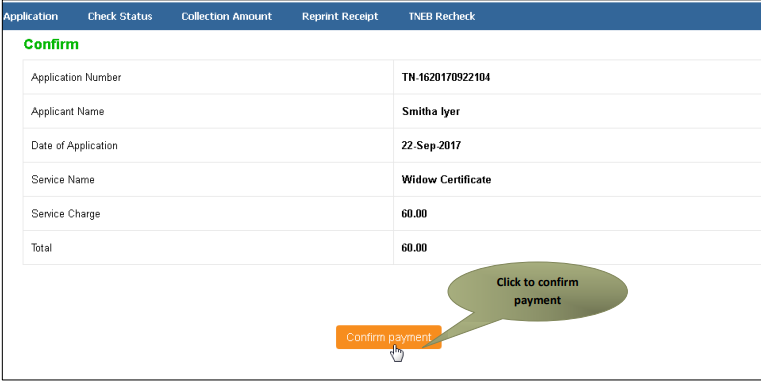
After completing the process, an acknowledgement receipt will be displayed. To obtain a copy of the receipt, click on ‘Print Receipt’ for downloading or printing.
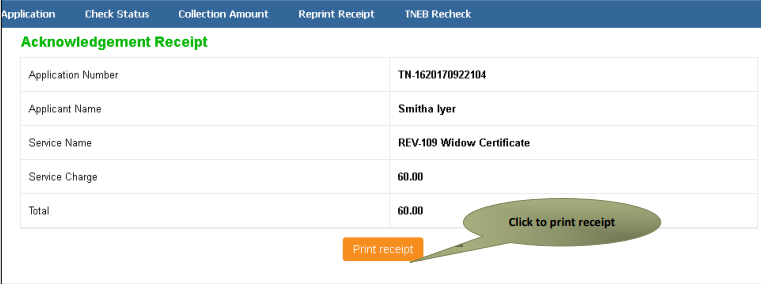
The below figure shows the preview of the acknowledgement receipt.
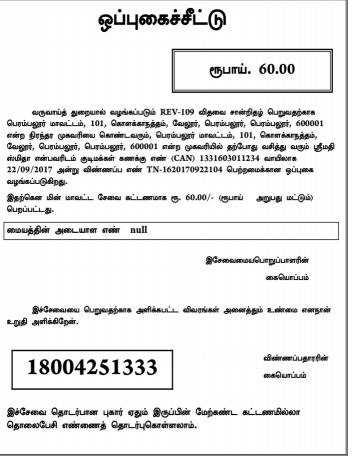

One comment